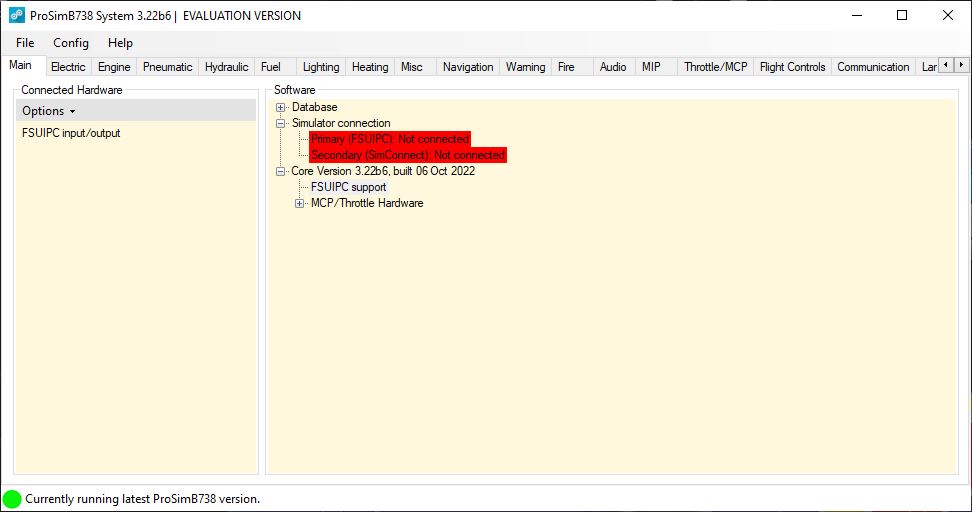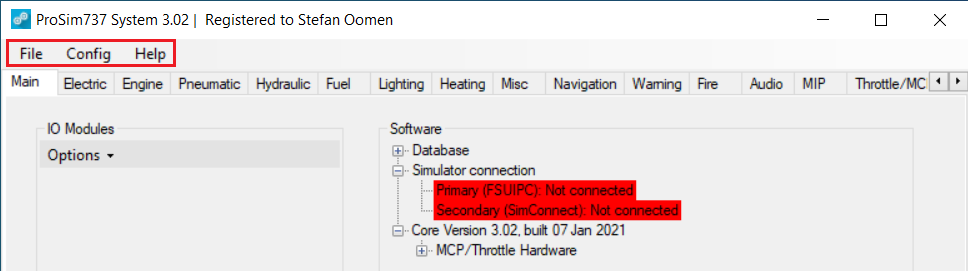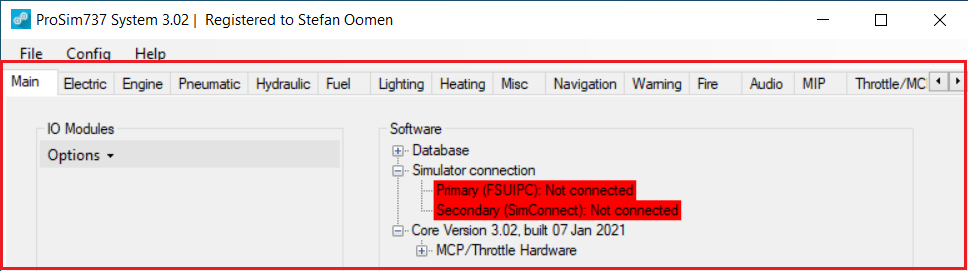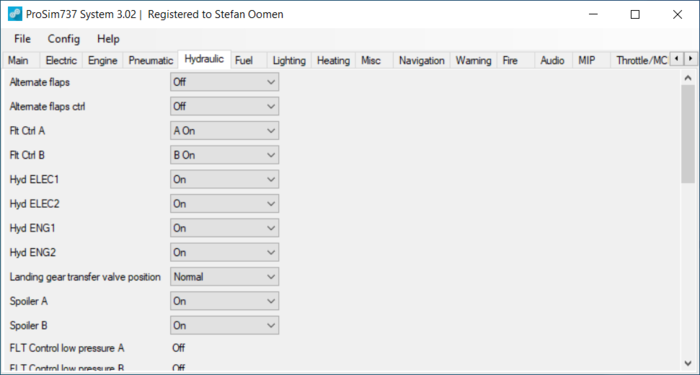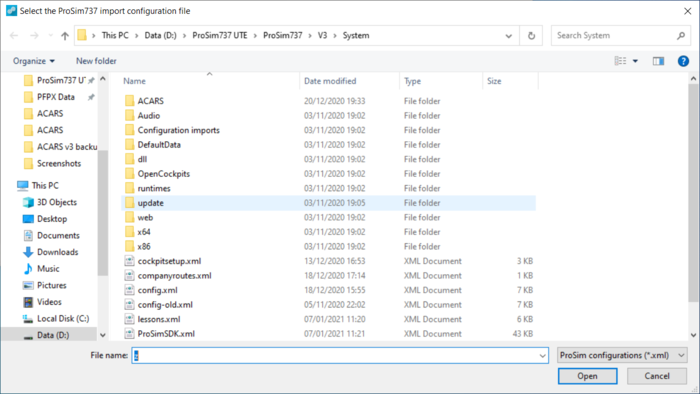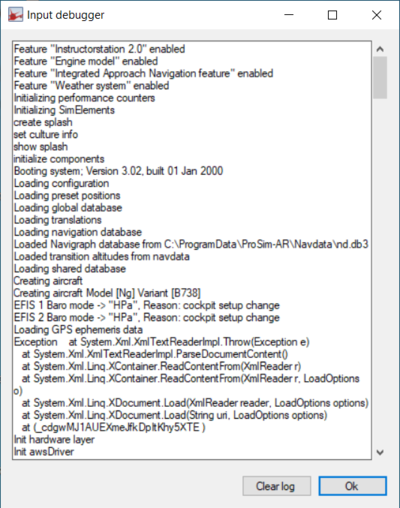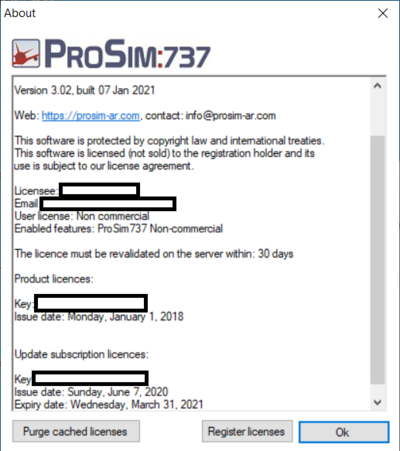Difference between revisions of "ProSim737 System"
(→Active Sky) |
m |
||
| (33 intermediate revisions by 4 users not shown) | |||
| Line 1: | Line 1: | ||
| − | + | [[Main Page]] > [[ProSim737 Manual]] > ProSimB738 System | |
| − | + | ProSim737 System is the main server module of the ProSim737 suite. All other modules connect to this application in order to communicate with one another. | |
| − | + | The main use of this application, besides being a central hub for the suite, is to configure ProSim as well as checking the status of hardware and connected modules. | |
| + | [[File:ProSim737 System Window.jpg|alt=ProSim737 System Window|none|thumb|972x972px|ProSim737 System Window]] | ||
| − | + | ==Main interface== | |
| + | The main interface comprises of two parts: the navigation bar at the top, and a row of tabs in the center of the screen. | ||
| + | Note: | ||
| + | *At the very top: Current ProSim version and name of the licence holder | ||
| + | *At the very bottom: Indication of version status: indicates whether or not the latest (stable) version of ProSim is running | ||
| − | + | ====Navigation bar==== | |
| − | + | The navigation bar consists of three buttons, each opening a dropdown menu. | |
| − | + | [[File:SYSTEM_NAVBAR.PNG|frame|left|ProSim737 v3 Navigation bar]] | |
| − | + | <br /> | |
| − | + | <br clear="all"> | |
| − | + | ====System status tabs==== | |
| − | + | The row of tabs shows the current status of the different systems of the aircraft, such as electric systems, hydraulics, navigation, etc. | |
| − | + | [[File:SYSTEM_STATUS.PNG|frame|left|ProSim737 v3 Configuration window - Main tab]] | |
| − | + | <br clear="all">The default tab is always the 'Main' tab, showing the status of all currently connected hardware in the 'IO Modules'-box and the current status of the software in the 'Software'-box. | |
| − | + | Whenever a certain set of hardware is connected, that list can be saved as the required list of hardware; when something fails or is not connected, a red line in this box will gives a warning. | |
| − | + | [[File:SYSTEM_STATUS1.PNG|700px|left|ProSim737 v3 Configuration window - Main hydraulic tab]] | |
| − | + | <br clear="all"> | |
| − | + | ===File dropdown=== | |
| − | === | + | The file dropdown is only used when ProSim737NG/MAX is started for the first time to enter your licensing information; as well, a button to exit ProSim737NG/MAX. |
| − | + | <br /> | |
| − | + | ===Config dropdown=== | |
| + | The Config dropdown allows access to certain configuration windows of ProSim System. | ||
| + | <br /> | ||
| + | [[ProSim737 Configuration]] | ||
| + | <br /> | ||
| − | === | + | ====Import Configuration==== |
| − | + | This functionality allows the import of all settings from a different installation of ProSim. This is especially useful when reinstalling a workstation running ProSim System, or when installing a new workstation that will run ProSim System. In order to use this functionality, follow the steps below: | |
| − | + | <br /> | |
| − | + | #Create a back-up of your current 'Config.xml'. This file can be found in the installation folder of ProSim737 System. In case of a complete Windows reinstall or a new computer, place the back-up file on a USB-drive for example. | |
| − | # | + | #After the (re)installation of Windows and ProSim737, copy the file to 'desktop' and open ProSim737 System. |
| − | # | + | #Click 'Config' in the navigation bar, and then 'Import Config'. Browse to back-up 'Config.xml' file on the 'desktop' or USB-drive, select it and click on 'Open'. |
| − | # | + | #Settings will be confirmed by ProSim System. |
| − | + | [[File:SYS_IMPORT.PNG|left|700px|ProSim737 v3 Configuration window - Import config]] | |
| − | + | <br clear="all"> | |
| − | + | ====Database==== | |
| − | + | The database window shows the actual status of all three databases ProSim uses: | |
| − | + | #The [https://navigraph.com Navigraph] database: this database contains navigational data; SIDs, STARs, VORs, and more. | |
| − | + | #The scenery database: this database contains all simulator scenery currently installed and an initial version is created when ProSim737 System is run for the first time. | |
| − | + | #The terrain database: the terrain database is used to display ND terrain, when clicking the EFIS button 'TERR'. ProSim has its own database, which can be downloaded directly through the Database window or from the Prosim-AR.com downloads section [https://prosim-ar.com/downloads here]. | |
| − | + | [[File:DATABASE.PNG|700px|ProSim737 v3 Database window]] | |
| − | + | <br clear="all">'''Note that after installing new add-on scenery to Prepar3D or FSX, the scenery database builder should be run by pressing the 'Build database'-button.''' | |
| − | + | <br /> | |
| − | = | + | ====Audio Addons==== |
| − | + | This window enables custom sounds to be added to ProSim737. Refer to the [[ProSim737_Audio]] page for more information on this window and add-on sounds in general. | |
| − | + | [[File:ADDAUDIO2.PNG|left|300px|ProSim737 v3 Add-on Sounds window]] | |
| − | + | <br clear="all"> | |
| − | ==== | + | ====Company Routes==== |
| − | + | [[File:SYS_COMPROUTES.PNG|left|400px|ProSim737 v3 Add-on Sounds window]] | |
| − | + | <br clear="all"> | |
| − | + | ====Import From V2==== | |
| − | + | As a user from version 2 of ProSim, it is possible to import personalised settings from the V2 installation when upgrading to V3, and works exactly like the regular configuration import described above. | |
| − | + | <br /> | |
| − | + | ===Help dropdown=== | |
| − | + | The help dropdown menu gives access to updates and licenses, amongst some other features. | |
| − | + | <br /> | |
| − | = | + | ====Web Access==== |
| − | + | Quick access to the [[Instructor_Operating_Station]] is possible via this window. Note it is the web application. For more info, refer to the [[Instructor Operating_Station]] page. | |
| − | + | [[File:SYS_HELP_WEB.PNG|left|400px|ProSim737 v3 Web Access window]] | |
| − | + | <br clear="all"> | |
| − | + | ====Updates==== | |
| − | + | Notification of available updates are upon start-up of ProSim737 System in case download add-ons are needed, such as the [[Visual_Flight_Model]] or beta-versions of ProSim737 System. | |
| − | + | As seen in the image below, the 'updates'-window is divided into three separate tabs: | |
| − | + | *Releases: Stable releases, versioning as vX.X (F.e. v3.01, v4.02, etc.) | |
| − | + | *Addons: Add-ons released by ProSim, such as the Prepar3D Module and the [Visual_Flight_model] | |
| − | + | *Pre-releases: Beta versions of ProSim737. Versioning as Vx.xbx (F.e. V3.02b5, V4.10b12, etc). Advised only for advanced users, or if advised by ProSim. | |
| − | + | All releases and pre-releases are accompanied by release-notes. These are also posted on the [https://www.prosim-ar.com/forum forums]. | |
| − | === | + | <br /> |
| − | + | ====Input debugger==== | |
| − | + | The input debugger will mostly be used in case of issues with hardware or ProSim737 System. If support is requested, a copy of the contents of the input debugger may be asked to be sent to ProSim-AR Support. | |
| − | + | [[File:SYS_HELP_DEBUG.PNG|left|400px|ProSim737 v3 Input debugger window]] | |
| − | + | <br clear="all"> | |
| − | + | ====Licenses & About==== | |
| − | + | This is the legal part of ProSim737. Opening this window will show the copyrights, as well as the currently linked software licence- and update keys. | |
| − | + | Two buttons are shown: | |
| − | + | *Purge cached licenses: Note currently linked licence keys will be removed. Use this button when reinstalling Windows or when migrating to a new computer. | |
| − | + | *Register licenses: Use this button after using the 'Purge cached licenses'-button to enter new software- or update licence keys. | |
| − | + | [[File:SYS_LICABOUT.PNG|left|400px|ProSim737 v3 License & About window]] | |
| − | |||
| − | |||
| − | |||
| − | |||
| − | |||
| − | |||
| − | ==== | ||
| − | |||
| − | |||
| − | |||
| − | ==== | ||
| − | |||
| − | === | ||
| − | |||
| − | ==== | ||
| − | |||
| − | |||
| − | |||
| − | |||
| − | |||
| − | |||
| − | |||
| − | |||
| − | |||
| − | |||
| − | |||
| − | |||
| − | |||
| − | |||
| − | |||
| − | |||
| − | |||
| − | = | ||
| − | ==== | ||
| − | |||
| − | |||
| − | |||
| − | |||
| − | |||
| − | |||
| − | |||
| − | |||
| − | |||
| − | |||
| − | |||
| − | |||
| − | ==== | ||
| − | |||
| − | |||
| − | |||
| − | |||
| − | |||
| − | |||
| − | |||
| − | |||
| − | |||
| − | |||
| − | |||
| − | |||
| − | |||
| − | [[ | ||
| − | |||
Latest revision as of 06:18, 12 October 2022
Main Page > ProSim737 Manual > ProSimB738 System
ProSim737 System is the main server module of the ProSim737 suite. All other modules connect to this application in order to communicate with one another. The main use of this application, besides being a central hub for the suite, is to configure ProSim as well as checking the status of hardware and connected modules.
Contents
1 Main interface
The main interface comprises of two parts: the navigation bar at the top, and a row of tabs in the center of the screen. Note:
- At the very top: Current ProSim version and name of the licence holder
- At the very bottom: Indication of version status: indicates whether or not the latest (stable) version of ProSim is running
The navigation bar consists of three buttons, each opening a dropdown menu.
1.2 System status tabs
The row of tabs shows the current status of the different systems of the aircraft, such as electric systems, hydraulics, navigation, etc.
The default tab is always the 'Main' tab, showing the status of all currently connected hardware in the 'IO Modules'-box and the current status of the software in the 'Software'-box.
Whenever a certain set of hardware is connected, that list can be saved as the required list of hardware; when something fails or is not connected, a red line in this box will gives a warning.
1.3 File dropdown
The file dropdown is only used when ProSim737NG/MAX is started for the first time to enter your licensing information; as well, a button to exit ProSim737NG/MAX.
1.4 Config dropdown
The Config dropdown allows access to certain configuration windows of ProSim System.
ProSim737 Configuration
1.4.1 Import Configuration
This functionality allows the import of all settings from a different installation of ProSim. This is especially useful when reinstalling a workstation running ProSim System, or when installing a new workstation that will run ProSim System. In order to use this functionality, follow the steps below:
- Create a back-up of your current 'Config.xml'. This file can be found in the installation folder of ProSim737 System. In case of a complete Windows reinstall or a new computer, place the back-up file on a USB-drive for example.
- After the (re)installation of Windows and ProSim737, copy the file to 'desktop' and open ProSim737 System.
- Click 'Config' in the navigation bar, and then 'Import Config'. Browse to back-up 'Config.xml' file on the 'desktop' or USB-drive, select it and click on 'Open'.
- Settings will be confirmed by ProSim System.
1.4.2 Database
The database window shows the actual status of all three databases ProSim uses:
- The Navigraph database: this database contains navigational data; SIDs, STARs, VORs, and more.
- The scenery database: this database contains all simulator scenery currently installed and an initial version is created when ProSim737 System is run for the first time.
- The terrain database: the terrain database is used to display ND terrain, when clicking the EFIS button 'TERR'. ProSim has its own database, which can be downloaded directly through the Database window or from the Prosim-AR.com downloads section here.
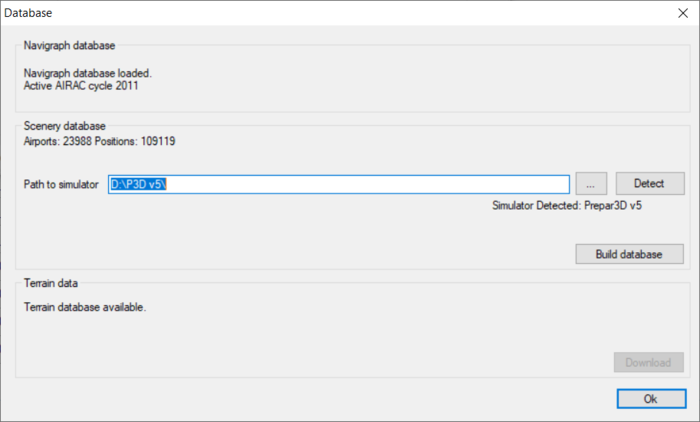
Note that after installing new add-on scenery to Prepar3D or FSX, the scenery database builder should be run by pressing the 'Build database'-button.
1.4.3 Audio Addons
This window enables custom sounds to be added to ProSim737. Refer to the ProSim737_Audio page for more information on this window and add-on sounds in general.
1.4.4 Company Routes
1.4.5 Import From V2
As a user from version 2 of ProSim, it is possible to import personalised settings from the V2 installation when upgrading to V3, and works exactly like the regular configuration import described above.
1.5 Help dropdown
The help dropdown menu gives access to updates and licenses, amongst some other features.
1.5.1 Web Access
Quick access to the Instructor_Operating_Station is possible via this window. Note it is the web application. For more info, refer to the Instructor Operating_Station page.
1.5.2 Updates
Notification of available updates are upon start-up of ProSim737 System in case download add-ons are needed, such as the Visual_Flight_Model or beta-versions of ProSim737 System. As seen in the image below, the 'updates'-window is divided into three separate tabs:
- Releases: Stable releases, versioning as vX.X (F.e. v3.01, v4.02, etc.)
- Addons: Add-ons released by ProSim, such as the Prepar3D Module and the [Visual_Flight_model]
- Pre-releases: Beta versions of ProSim737. Versioning as Vx.xbx (F.e. V3.02b5, V4.10b12, etc). Advised only for advanced users, or if advised by ProSim.
All releases and pre-releases are accompanied by release-notes. These are also posted on the forums.
1.5.3 Input debugger
The input debugger will mostly be used in case of issues with hardware or ProSim737 System. If support is requested, a copy of the contents of the input debugger may be asked to be sent to ProSim-AR Support.
1.5.4 Licenses & About
This is the legal part of ProSim737. Opening this window will show the copyrights, as well as the currently linked software licence- and update keys. Two buttons are shown:
- Purge cached licenses: Note currently linked licence keys will be removed. Use this button when reinstalling Windows or when migrating to a new computer.
- Register licenses: Use this button after using the 'Purge cached licenses'-button to enter new software- or update licence keys.