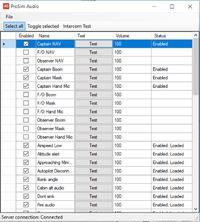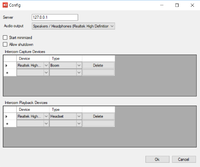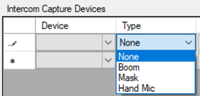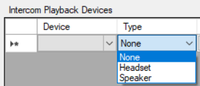ProSimA320 Audio
The ProSimA320 Audio module is managing all in-cockpit sounds. Environmental audio for example engine sounds, are created by the back end simulator and the ProSim Flight Model.
When the ProSimA320 Audio module is connected you can use the available cockpit audio sounds. The different sounds can be turned on or off and the individual volume can be adjusted.
For audio channel separation multiple instances of ProSimA320 Audio can be used across multiple computers. No more than one instance of ProSimA320 Audio is used per computer.1 ProSimA320 Audio
1.1 Additional sounds
Sounds are added following these steps:
Add the audio file to ProSimA320 System.
- Open ProSimA320 System and select the Audio Addons option:
- ProSimA320 System > config > Audio Addons
- It is recommended to create a specific folder to store the addon audio files.
- Create a unique name, select the audio file source, when required add a fade in and fade out sound, select if the sound should be played once or continuously and if required select the auto fade option.
- For this example the addon sound is saved as “Test Audio”.
- Restart ProSimA320 System.
Select a function for the addon audio.
- Open ProSimA320 System > Config > Configuration > Combined Config
- Search for the addon audio “Audio Addon” Select [Gate].
- Select the appropriate situation.
- Restart ProSimA320 System.
Test the sound in ProSimA320 Audio
- Open ProSimA320 Audio.
- The newly added sound is visible in the list.
1.2 Intercom
In ProSimA320 2.04b7 and higher a software intercom system is included. It is a low latency, low bandwidth client-server system. It uses ProSimA320 System as server and ProSimA320 Audio instances as clients.
Note that some ASPs on the market have limited functionality, so if your hardware does not have a functional SPKR knob, the SPKR output will not work.
For each ASP, you will need one ProSimA320 Audio instance running. It can be combined with any already existing instance.
No action/configuration in ProSimA320 System is required.
Configuration of ProSimA320 Audio:
- Select intercom channel - you need to select which position each instance will handle. Capt, FO or OBS. NAV audio is also required to be selected on the same channel
- Open the ProSimA320 Audio Confoiguration and select audio devices for input and output elements